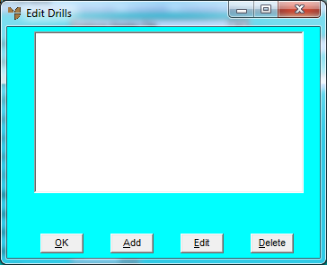
Variables in reports can have drills associated with them. Drills are used to go further into reports, by drilling into a more detailed report from the output of the initial report. Drills can only be used if the report is sent to the screen. They appear as red text on the screen.
Drills can also be used to run a file update program to update data, e.g. in the Debtor master file or Item master file.
To add a drill for a variable field:
Refer to "Adding Variable Fields".
Micronet displays the Edit Drills screen.
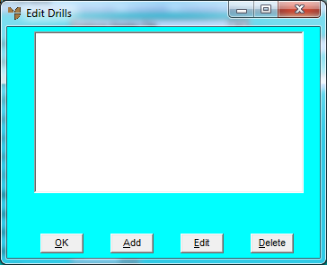
If you are adding or editing a drill, Micronet displays the Add/Edit Drill screen.
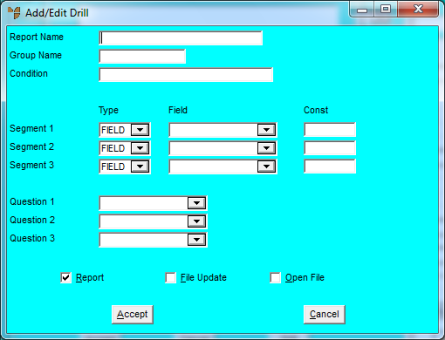
|
|
Field |
Value |
|
|
Report Name / File Update |
The name of this field depends on the option selected in the previous step. Enter the name of the report or file update procedure to drill into. You can also press spacebar then Enter to select a report or file update procedure. |
|
|
Group Name |
For reports only, enter the report group. |
|
|
Condition |
|
|
|
Type |
|
|
|
Field |
|
|
|
Const |
|
|
|
Question 1, 2, 3 |
|
Micronet redisplays the Edit Drills screen showing the drills for the report.
Micronet redisplays the Edit Variable screen.